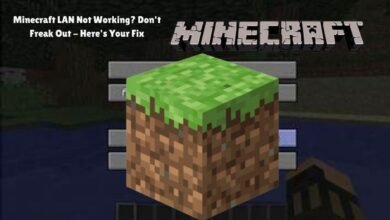How to Turn Real-World Sounds Into Visual Notifications on Your Android Phone
Learn how to convert real-world sounds into visual notifications on your Android phone with this step-by-step guide.

In today’s technologically advanced world, the integration of visual notifications on Android phones marks a significant step towards enhanced accessibility and convenience. Visual notifications transform real-world sounds into visual cues, providing an innovative solution for individuals with hearing impairments or those who need to maintain their phone on silent mode due to environmental constraints. This functionality not only ensures that essential alerts are not missed but also seamlessly integrates into the daily routines of users, improving their overall smartphone experience.
For individuals with hearing impairments, visual notifications can be a game-changer. These notifications convert auditory information into visual signals, ensuring that users remain aware of important alerts such as incoming calls, messages, or alarms. By leveraging the visual capabilities of smartphones, this feature bridges the gap between auditory and visual information, promoting inclusivity and enhancing the usability of mobile devices for a broader audience.
Moreover, visual notifications offer a practical solution in scenarios where sound-based alerts may not be feasible. For instance, in a meeting, a library, or any other setting where maintaining silence is crucial, relying on sound alerts might not be appropriate. Visual notifications ensure that users continue to receive timely updates without causing disruptions or drawing unnecessary attention. This adaptability underscores the versatility of visual notifications, making them a valuable tool in various circumstances.
The convenience of visual notifications further extends to scenarios where users might miss auditory cues due to noisy environments or personal preferences. By providing a visual alternative, these notifications enhance the likelihood of timely responses to critical alerts, thereby improving communication efficiency and overall user satisfaction. The integration of such accessibility features reflects the ongoing evolution of smartphone technology, prioritizing user-centric design and inclusivity.
Overall, visual notifications on Android phones represent a significant advancement in mobile accessibility. By accommodating the needs of diverse users, these notifications ensure that essential information is conveyed effectively, regardless of auditory limitations or environmental factors. This functionality not only enhances the user experience but also exemplifies the commitment of technology developers to create more inclusive and adaptable devices for everyone.
Understanding Real-World Sounds and Their Impact
Daily life is filled with a myriad of sounds that play crucial roles in maintaining our routines and ensuring our safety. Common real-world sounds include doorbells, alarms, and baby cries, each serving a specific function. The doorbell signals the arrival of a visitor or package, while alarms are designed to alert us to various situations, from waking up in the morning to potential emergencies. A baby’s cry is one of the most critical sounds, indicating the need for attention and care.
Missing these essential auditory cues can have significant consequences. For instance, not hearing a doorbell might mean missing an important delivery or a guest. Overlooking an alarm could result in oversleeping, missing appointments, or even failing to respond to a fire alarm in time. Ignoring a baby’s cry could lead to prolonged distress for the child and increased anxiety for the caregiver. These scenarios underscore the importance of an efficient system that ensures we do not miss these vital sounds.
The need for such a system becomes even more apparent for individuals with hearing impairments. For them, missing these auditory signals is not just an occasional inconvenience but a constant challenge that can compromise safety and disrupt daily routines. Therefore, there is a growing demand for technology solutions that can bridge this gap by converting real-world sounds into visual notifications on Android phones. Such a system would provide timely alerts through visual cues, ensuring that important sounds are never missed and enhancing both the safety and convenience of users.
By integrating sound recognition technology with visual notification systems, Android phones can offer a reliable solution for transforming auditory signals into visual alerts. This innovation not only aids those with hearing difficulties but also benefits anyone in noisy environments or situations where they cannot rely on sound alone. Hence, the development and implementation of an efficient system for translating real-world sounds into visual notifications are essential steps toward improving daily life and safety for all users.
Setting Up Visual Notifications on Android
Turning real-world sounds into visual notifications on your Android phone can significantly enhance your user experience, especially in noisy or quiet environments where you might miss auditory alerts. Follow these steps to enable visual notifications on your Android device effectively:
Step 1: Access the Settings Menu
First, unlock your Android phone and navigate to the home screen. Swipe down from the top of the screen to open the notification panel, then tap the gear icon to open the Settings menu.
Step 2: Navigate to Accessibility Options
Within the Settings menu, scroll down and select “Accessibility.” This section contains various features designed to make your device easier to use for individuals with different needs.
Step 3: Find the Visual Notifications Settings
In the Accessibility menu, look for the “Hearing” category. Depending on your Android version and device manufacturer, this might be labeled slightly differently. Tap on “Hearing” or a similar option.
Step 4: Enable Flash Notification
Once in the “Hearing” section, find and select “Flash Notification” or “Flash Alerts.” Toggle the switch to turn it on. This feature will cause your phone’s camera flash to blink when you receive notifications, providing a visual cue.
Step 5: Customize Your Visual Notifications
Some Android phones offer additional customization options. You might find settings to adjust the flash duration, frequency, or to enable flash alerts for specific types of notifications only. Explore these settings to tailor the feature to your preferences.
By following these steps, you can ensure that your Android phone uses visual notifications to alert you to important sounds and events, thereby enhancing your ability to stay connected and aware even in challenging auditory environments. This feature is particularly beneficial for users with hearing impairments, but it can be useful for anyone looking to diversify their notification methods.
Using Google Sound Notifications
Google Sound Notifications is an invaluable tool for transforming real-world sounds into visual alerts on your Android phone. This feature, part of the broader Android Accessibility Suite, is particularly beneficial for individuals with hearing impairments or those who need to be alerted to specific environmental sounds while in noisy or quiet settings.
To begin utilizing Google Sound Notifications, you first need to ensure that the app is installed on your device. If it is not pre-installed, you can download it from the Google Play Store. Once installed, open the app and navigate to the settings to enable Sound Notifications.
Setting up Google Sound Notifications involves a straightforward process. When you first open the app, you will be guided through a series of prompts to configure your device. The app will request permission to access your microphone to listen for specific sounds. After granting the necessary permissions, you can choose which sounds you want the app to recognize. These can include common household sounds such as doorbells, smoke alarms, running water, and baby cries.
Customization is a key feature of Google Sound Notifications. Users can tailor the app to recognize specific sounds relevant to their environment. Furthermore, the app allows you to adjust the sensitivity to ensure accurate detection. Once a sound is detected, the app will convert it into a visual notification on your phone. This notification can take various forms, such as a pop-up message, a flashing light, or an icon appearing on the screen. Additionally, you can opt for vibration alerts to complement the visual notifications, adding another layer of awareness.
Google Sound Notifications also offers customizable notification patterns. This feature enables you to assign different patterns or colors to different sounds, making it easier to identify what the alert pertains to at a glance. These thoughtful features enhance the functionality of the app, making it a powerful tool for maintaining awareness of your surroundings through visual and tactile cues.“`html
Customizing Visual Notifications
Customizing visual notifications on your Android phone provides a personalized touch to how you receive alerts. One way to adjust these notifications is by modifying the color. Many users find that assigning specific colors to certain types of notifications can boost their effectiveness. For instance, you could use a bright red flash for urgent alerts and a softer blue for routine reminders. This color-coding system helps in quickly identifying the nature of the notification at a glance.
Another important customization aspect is the intensity of the visual alert. The intensity can be adjusted to ensure the notification captures your attention without being overly disruptive. Most Android phones allow you to set the brightness level of the flash or screen light used for notifications. For a more noticeable alert, you might choose a higher brightness level. Conversely, a lower setting can be selected for less critical notifications to maintain a balance between being informed and avoiding distractions.
Pattern customization is also a valuable tool for enhancing visual notifications. Custom patterns can make notifications more distinctive and recognizable. For example, a series of quick flashes could signal an incoming call, while a slow, pulsing light might indicate a new message. By using different flashing patterns, you can easily differentiate between various types of notifications, even from a distance.
To make visual notifications even more effective, consider combining them with other sensory alerts, such as vibrations or sound cues. This multi-sensory approach ensures that you won’t miss important notifications, even in noisy environments. Additionally, placing your phone in a location where the visual alerts are easily visible, such as on a desk or nightstand, can further enhance their effectiveness.
Ability to customize visual notifications on your Android phone offers a significant advantage in managing how you receive and respond to alerts. By adjusting the color, intensity, and pattern of these notifications, you can create a system that is both efficient and tailored to your personal preferences.“`
Integrating Third-Party Apps
Enhancing the auditory experience on your Android phone by converting real-world sounds into visual notifications can be seamlessly achieved through a variety of third-party apps. These applications are designed to recognize specific sounds and promptly provide visual alerts, ensuring that you never miss an important notification. Below, we delve into some popular third-party apps that stand out for their features, reliability, and user satisfaction.
Sound Notifications
Sound Notifications by Google is a robust app that leverages machine learning to detect a wide range of sounds, such as doorbells, alarms, and crying babies. This app translates these sounds into visual alerts on your Android device. Users appreciate its integration with other Google services and its minimalistic design, making it an ideal choice for those seeking simplicity and efficiency. Rated highly on the Google Play Store, Sound Notifications is praised for its accuracy and user-friendly interface, making it a reliable option for converting real-world sounds into visual notifications.
Sound Alerts
Sound Alerts is another innovative app that excels in detecting environmental sounds. With customizable sound profiles, users can tailor the app to recognize specific noises and set unique visual cues for each. This app stands out for its customizability and the ability to save and share sound profiles. User reviews highlight the app’s versatility and the developer’s responsiveness to feedback, contributing to its overall effectiveness and reliability.
Ava
Ava provides real-time captioning and sound alerts, making it an excellent choice for individuals who are deaf or hard of hearing. Ava uses advanced algorithms to detect sounds and convert them into visual notifications, ensuring users are always aware of their surroundings. The app’s standout feature is its ability to provide instant transcriptions of conversations, enhancing communication. Users commend Ava for its accuracy and the support provided by the development team, which is reflected in its favorable ratings on app stores.
These third-party apps offer a range of features and customization options that cater to different needs. Whether you require basic sound detection or advanced real-time captioning, these applications provide reliable solutions for converting real-world sounds into visual notifications on your Android phone.
Troubleshooting Common Issues
Setting up visual notifications on your Android phone can enhance your accessibility and ensure you never miss an important alert. However, various issues can arise during setup or usage that may hinder their effectiveness. This section aims to offer solutions to some common problems users might face.
One frequent issue is notifications not appearing. If your visual notifications are not showing up, first ensure that you have granted all necessary permissions to the app. Navigate to your phone’s settings, find the app in question, and verify that it has access to notifications, microphone, and other relevant features. Additionally, make sure that ‘Do Not Disturb’ mode is turned off, as this can sometimes suppress visual alerts.
Another common problem is the phone not recognizing certain sounds. This issue can often be resolved by improving the app’s sound detection capabilities. Ensure that the microphone is unobstructed and the sound source is clear. If the app allows, you can also adjust the sensitivity settings to better capture specific noises. Sometimes, updating the app to the latest version can also resolve recognition issues, as developers frequently release updates to improve functionality.
Battery drain is a concern with any app that runs in the background, and visual notification apps are no exception. To mitigate this, check if the app offers a battery-saving mode. You can also manually adjust your phone’s battery settings to limit the app’s background activity. Lowering the screen brightness and disabling other non-essential background apps can also help conserve battery life.
Frequently Asked Questions (FAQs)
Why are my visual notifications not appearing?
Ensure that the app has all necessary permissions and that ‘Do Not Disturb’ mode is disabled. Restarting the app or the phone can sometimes resolve this issue.
What should I do if the app is not recognizing certain sounds?
Check the microphone and ensure the sound source is clear. Try adjusting the sensitivity settings within the app and make sure it is updated to the latest version.
How can I reduce the app’s battery consumption?
Use battery-saving modes if available, adjust your phone’s battery settings, and limit other background apps. Lowering screen brightness can also help.
By following these practical tips, you can overcome common hurdles and make the most out of visual notifications on your Android phone.
Conclusion and Final Thoughts
This blog post has explored various methods and applications for converting real-world sounds into visual notifications on your Android phone. By leveraging these techniques, users can significantly enhance their device’s accessibility and functionality, ensuring they stay informed about important sounds in their environment. Whether you’re in a noisy setting, have hearing impairments, or simply prefer visual alerts, these solutions offer a practical way to keep track of crucial audio cues.
We discussed several apps and built-in settings that can help transform ambient sounds into visual cues. These tools not only improve user experience but also provide a level of convenience and safety by ensuring that no important sound goes unnoticed. Implementing these methods can make your Android phone more intuitive and responsive to your unique needs.
We encourage you to experiment with the suggested methods and applications to find the combination that works best for you. Each app and setting has its own features and customization options, making it possible to tailor the experience to suit your preferences. By doing so, you can create a more accessible and efficient way to interact with your device.
Please share your experiences with these tools or any other methods you’ve discovered in the comments section below. Your feedback can help others in the community find the best solutions for their needs. Additionally, feel free to ask any questions you may have; we’re here to assist and provide further insights. Embrace the benefits of visual notifications and enhance your Android phone’s capabilities today.